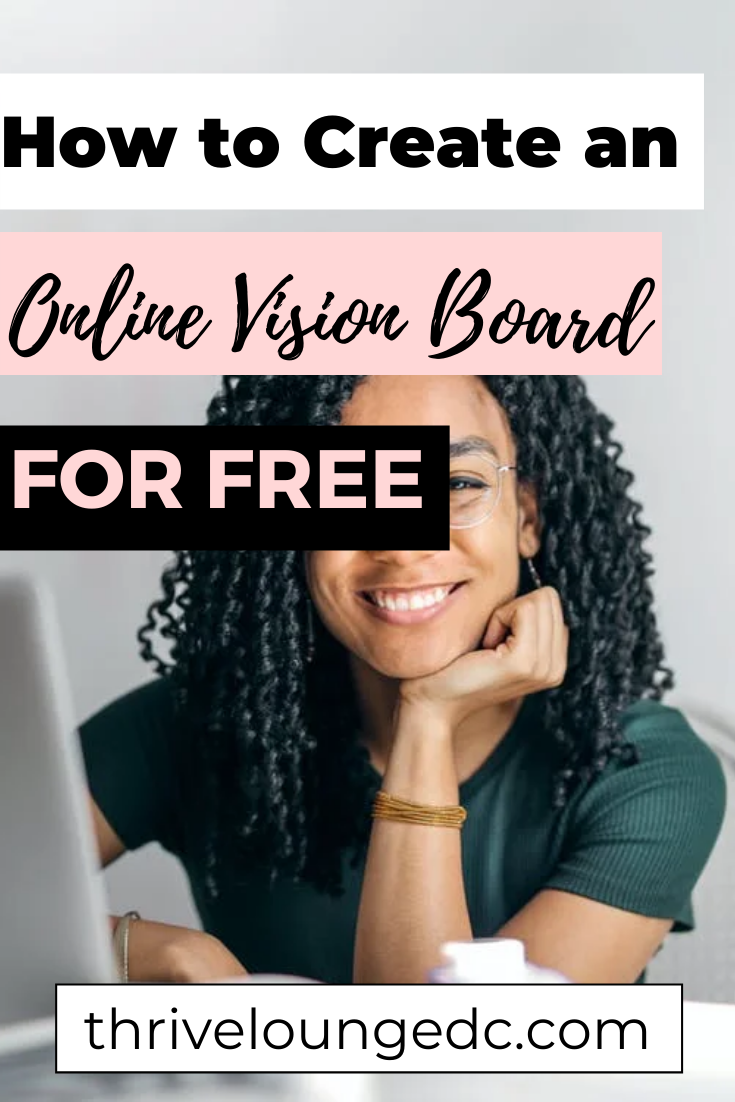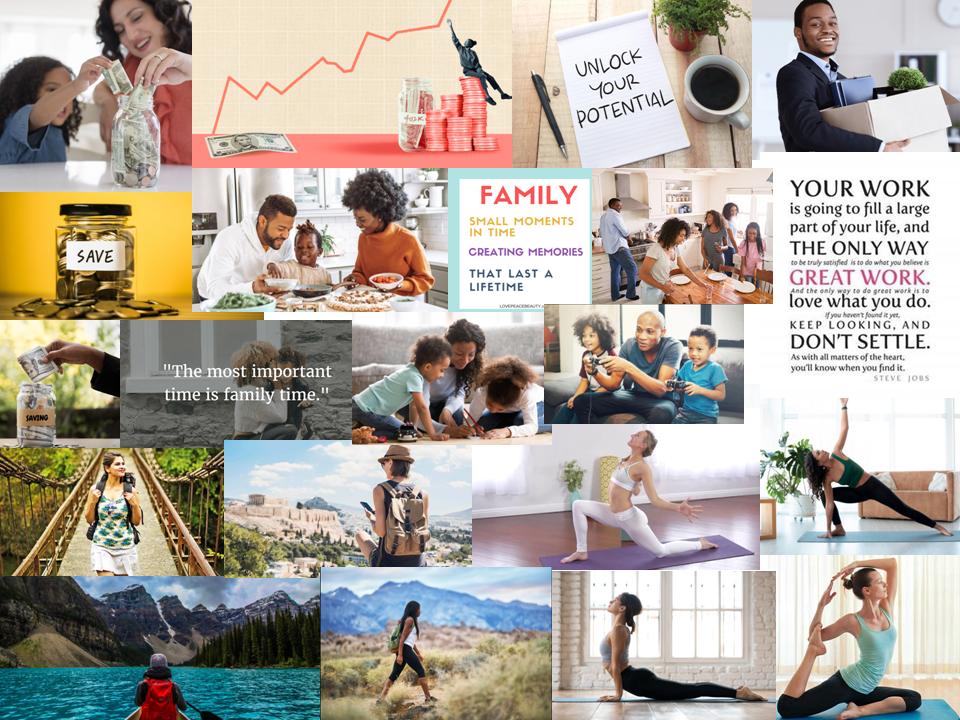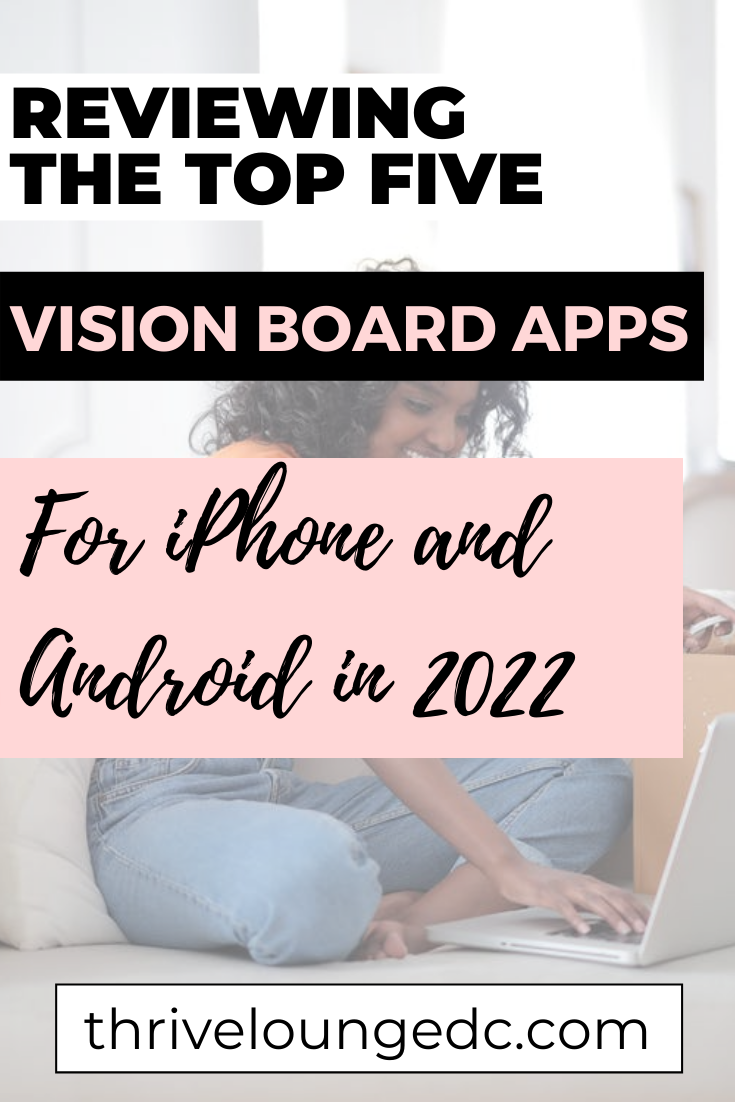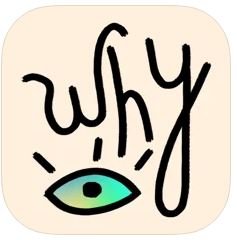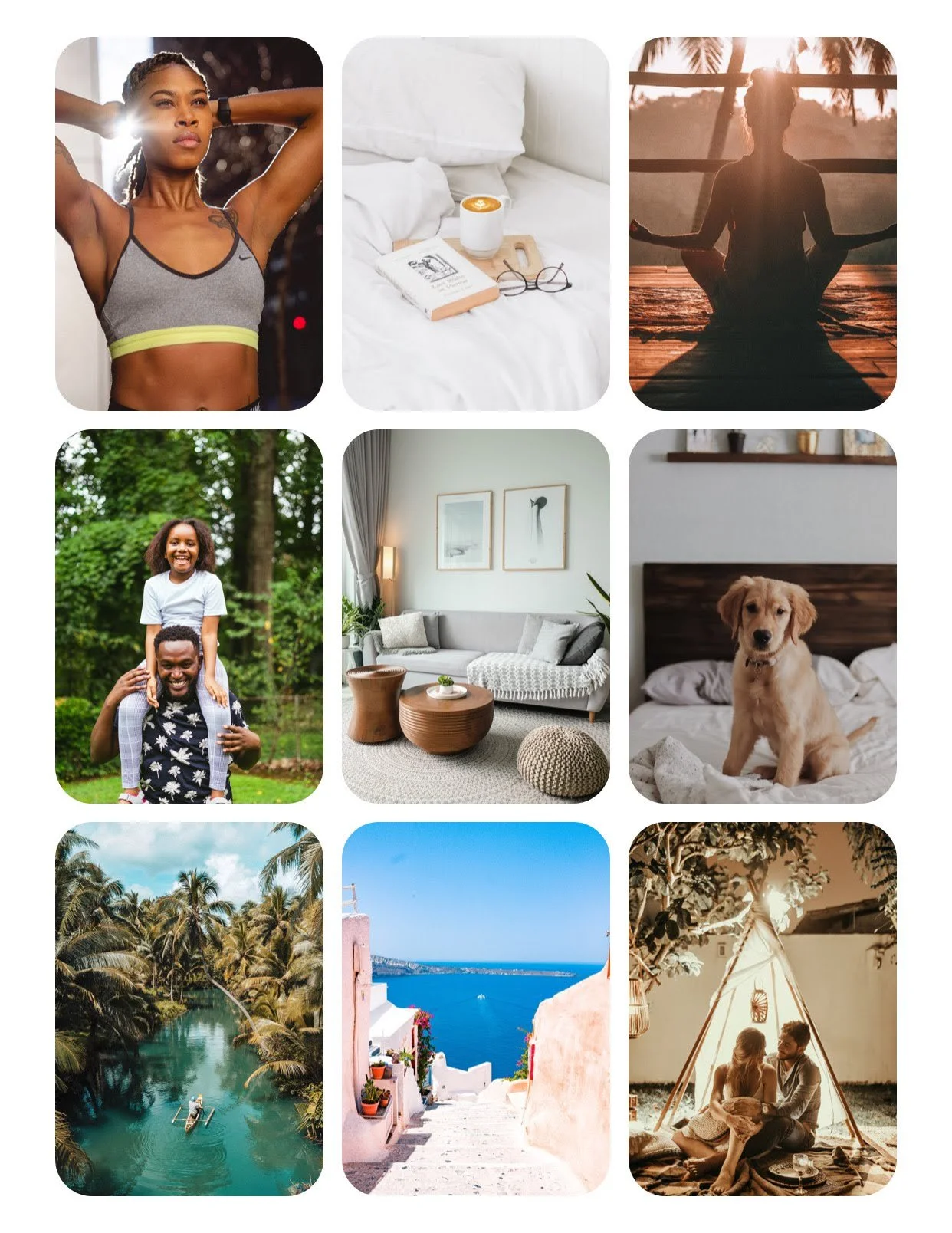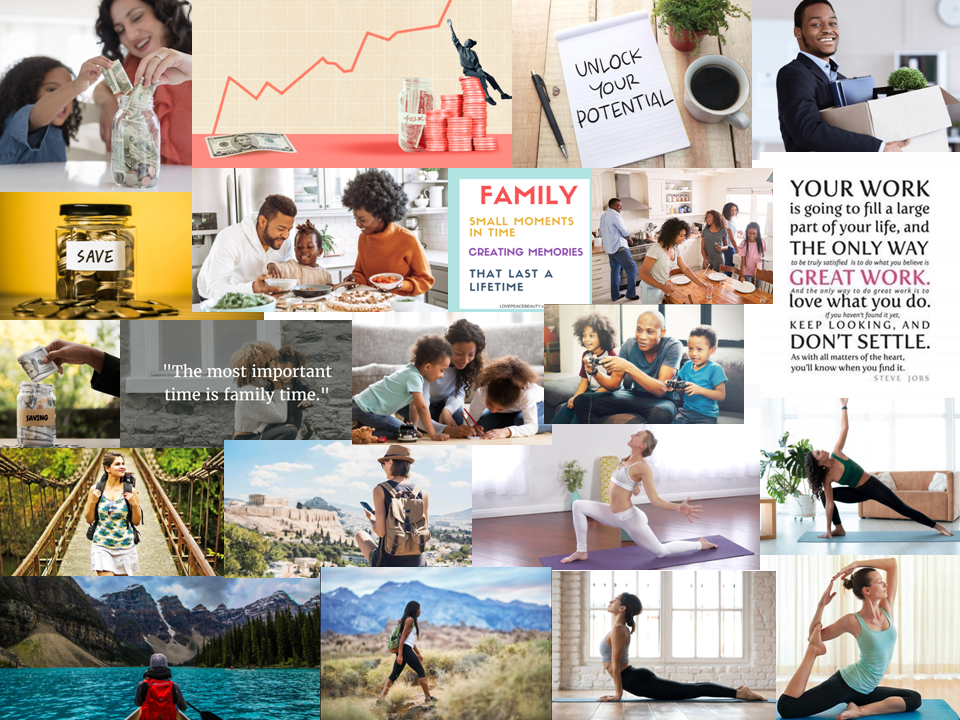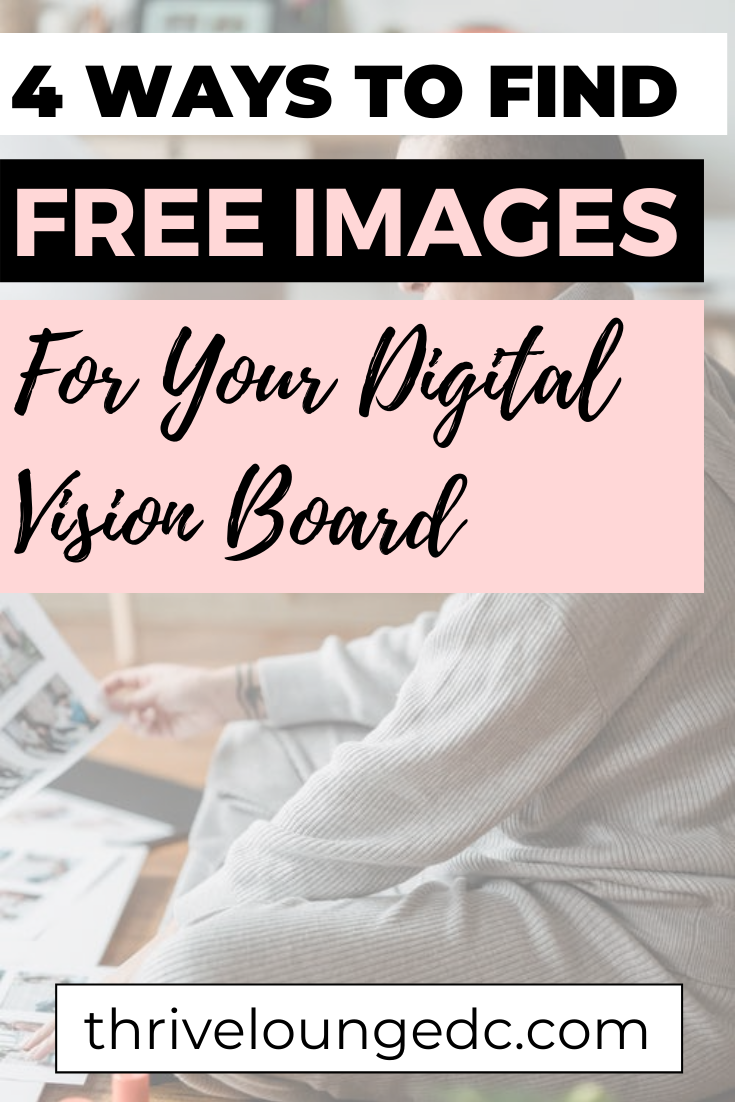Have you ever thought about what it would take to create your vision board online? I certainly have.
I still find myself taking a picture of my final vision board to add to my phone background and computer screensaver even though I love having a tangible vision board and the process of paging through magazines, being inspired by the different images and finding the perfect ones to represent my goals.
Like many people, I wonder what it would look like to create a digital vision board so I decided to poll my blog readers, who create vision boards every year, to see whether they’re creating digital vision boards. I asked about what tools they’re using, what challenges they’re having and tips on creating an online vision board that works.
47.3% of vision board creators have created at least one digital vision board. There are many tools use to create a digital vision board. The most popular tools among vision board creators are Canva, PowerPoint, and Google Slides. The most time consuming aspect of vision boards is finding digital images to use that represent all your goals, but great images can be found on sites like Google, Pinterest and Instagram.
This lead me down a long vision board rabbit hole where I tried out every recommended website and five different vision boarding apps to figure out the best way to create a digital vision board for every bidding visionary.
In this article, I’m going to show you how to create a digital vision board, step by step.
Choose the tools you’ll use to create your digital vision board.
55% of online vision board creators used Canva to create their vision board. 7.5% used PowerPoint. Other popular apps include Google Slides and Pinterest. Many respondents also used different phone apps to create their vison board.
It’s best to use a tool you’re already familiar with so you don’t have the uphill battle of learning a new tool alongside your vision board creation. The process should be enjoyable to remove the barrier of learning a new tool
Vision Boards with a Phone App
After creating a vision board on five different highly rated apps, I found the best app for traditional vision board creation was the Dreamer app. This app is available on both iPhone and Android, has a robust image library and built-in affirmations.
The creator is also able to pick out their favorite vision board grid layout and save their completed vision board to their phone lock screen at the end.
I created a beautiful vision board on Dreamer and still use it to this day. If you’re thinking about using a simple app for your vision board, here’s the video I created trying out the Dreamer app.
Write down your goals and vision before starting.
The internet is full of distractions and once you begin creating your vision board, you’ll find that there are many images that look exciting but may not necessarily fit the goals you want to achieve.
Solidifying your goals before you jump into vision board creation will make sure you’re choosing visualizations that match your future desires.
I highly recommend setting life goals based on the life areas you want to improve or focus on for the year. Common life areas to set goals in are:
Personal Finance
Education
Career
Relationships
Adventure/Self-care
Many people may also want to add spirituality here if that life area is important to them.
Find high quality images for your vision board on Google, Pinterest, Instagram or Stock Photo sites.
3 out of 10 responders said that finding the right images is the biggest challenge to creating your online vision board.
When creating your digital vision board, you have the benefit of doing a search to find anything you want.
Follow these steps to find images for your vision board with Google:
Type your goal into Google search bar.
Click “images” in the top navigation.
Right click images that you like and then select “Save image as…”
Save the image to your desktop to add to your tool of choice.
Here’s how you’d find vision board images using Pinterest:
Type your goal into the Pinterest Search bar.
Scroll through the images and quotes.
Use a screenshot tool to save the images to your desktop to add to your tool of choice.
I created a video on how to create your vision board using Pinterest:
Design the images inside the software to create an inspiring aesthetic.
You want your vision board to be visually appealing to you. That means designing the images for long term use - just as you would if you were creating a board that would be physically present in your home.
Canva was by far the most often used website to create your digital vision board and for good reason. Canva is a graphic design tool for people who do not understand fancy graphic design tools, including me :)
It’s easy to load your images to Canva, crop them to size them correctly, and add any other design elements that meets your needs. Canva also has lots of built in fonts, colors and design elements (like arrows, lines and hearts) to create a beautiful design that meets you rneeds.
Add your finalized vision board to your phone lock screen and computer screensaver.
Many online vision boards go unused because they’re not immediately visible to the creators. This was a common challenge that poll responders pointed out.
When you create a vision board on a corkboard or poster board, you’ll typically hang it up and review it daily. When you create a vision board that lives inside an app or online tool, many people found they didn’t actually revisit their vision boards after creation.
To make sure that you’re constantly reminded of your goals, the initial purpose of creating the vision board, you can:
Send the image to your phone and set that image as your phone lock screen and screensaver.
Set the image to your computer screensaver.
Print the image out and hang it in your home.
These actions will guarantee that you’re reviewing your vision and your goals even if you initially created the vision board online.
Want To Start Planning Your Vision Board Party?
Download the FREE vision board party planning checklist.
Craft your inspiring vision board workshop talk with our FREE High Impact Storytelling Journal Prompts.
Plan, promote & host your first (or next) professional & profitable vision board workshop with our signature course, Sold Out Vision Board Parties.
ABOUT THE AUTHOR
Cyrene is a fun and accomplished workshop facilitator, learning and development guru and Human Resources professional. Being at the helm of Thrive Lounge has been a long-time dream. Through vision board workshops she plans to accomplish two-way learning. Sharing her vast years of knowledge to motivate and encourage others; while simultaneously getting the reward of great energy, ideas and questions to ponder back from each group. A super win-win.
Please join our Thrive Lounge community so you too can benefit!

![Where To Buy Magazines For Your Vision Board Party [updated 2023]](https://images.squarespace-cdn.com/content/v1/57d0d23e579fb3d89aa6c53e/1530138639042-H0LBZSZTR3JYBWKCYKLN/StockSnap_5FGEKJTGDV.jpg)